¶ Remote Desktop Application - macOS
Prerequisites
Before you can access your resources, you'll need to meet the prerequisites.
- Internet access.
- A device running macOS 12 or later.
If you are on an FLC owned Apple computer the Remote Desktop Application should already be installed and available for you to use. If this is the case, you can skip the install process and follow the “Subscribe to a workspace” instructions to use the Remote Apps environment.
Download and install the Remote Desktop client
- Download and install the Remote Desktop client from the Mac App Store.
¶ Subscribe to a workspace
A workspace combines all of the Remote Apps that you have been given access to. To be able to see these in the Remote Desktop client, you need to subscribe to the workspace by following these steps:
- Open the Remote Desktop app on your device.
- In the Connection Center, select +, then select Add Workspace.
- In the Email or Workspace URL box, enter:
https://rdweb.wvd.microsoft.com - After a few seconds, the Microsoft Sign in page should open, sign in with your FLC email
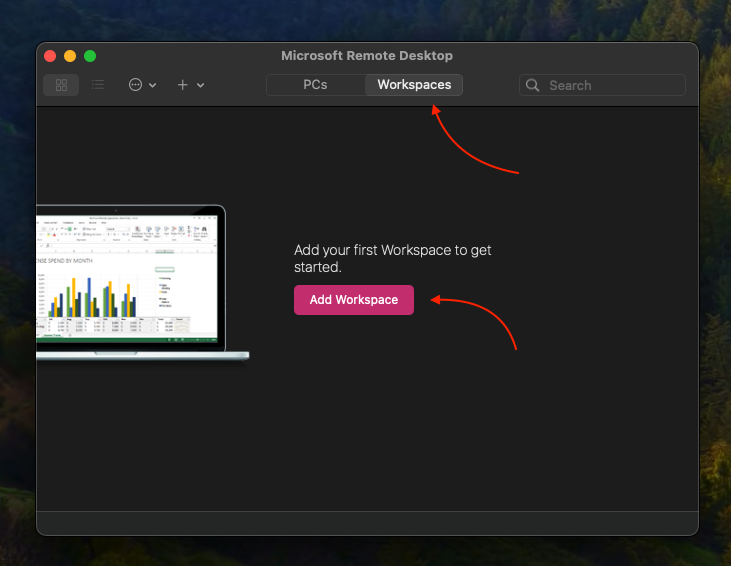
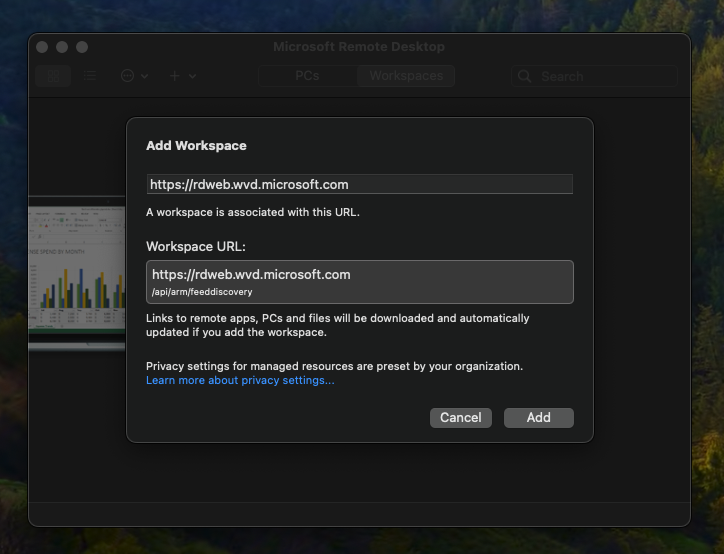
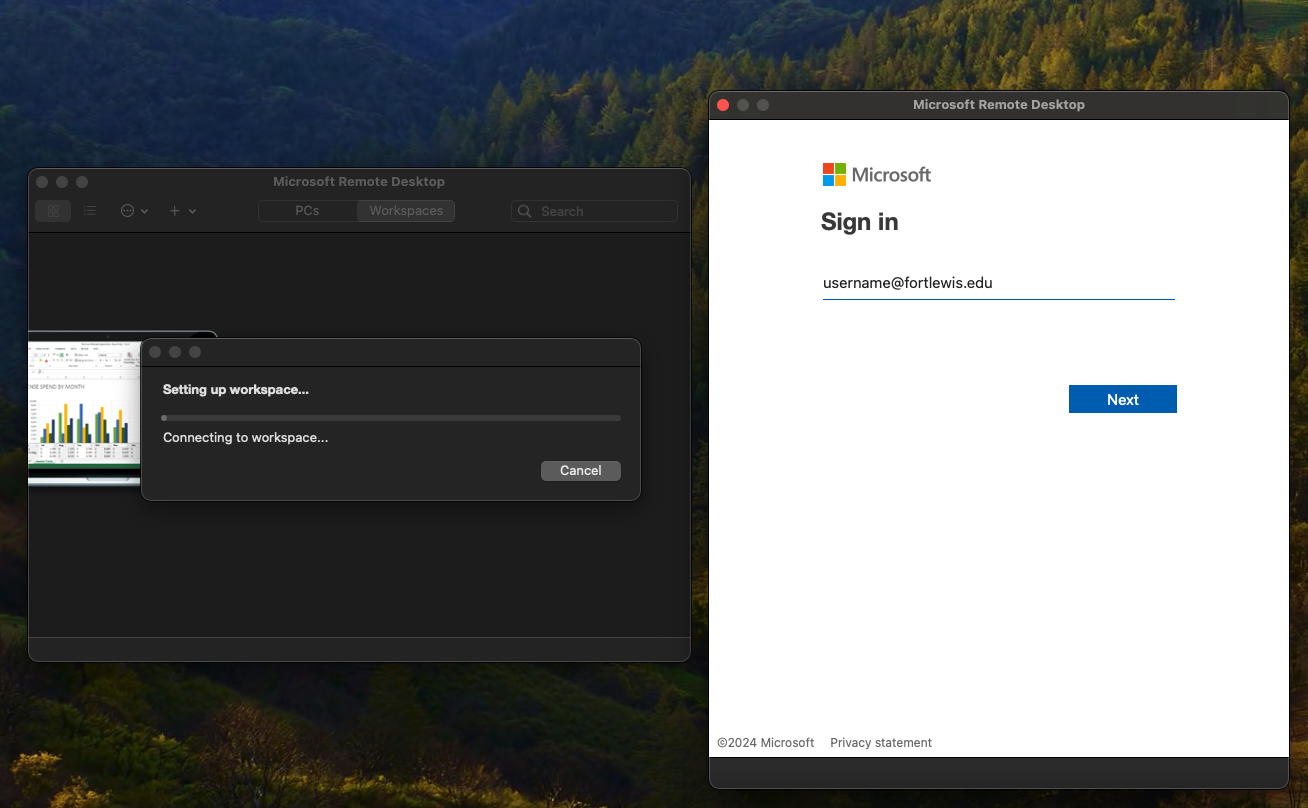
¶ Connect to your Remote Apps
Now that you have added the workspace to your Remote Desktop Application you can simply double-click on any application that you would like to run. After a short delay while the connection is being made, your application will start and you can use it as through it is installed directly on your computer.
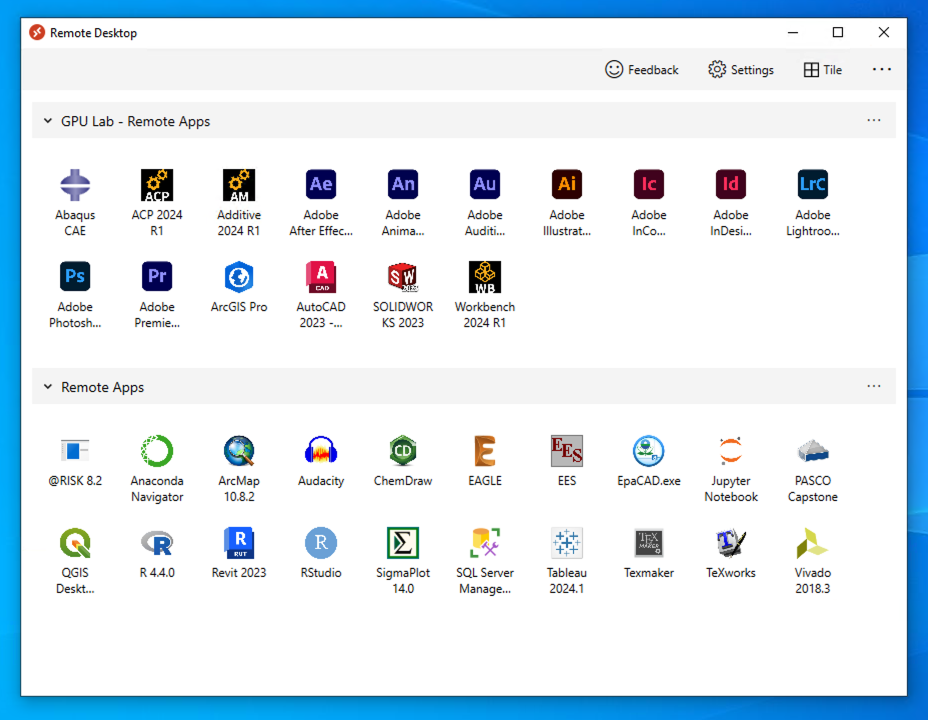
¶ Setting up Folder Redirection
You can configure the Remote Desktop application to allow you to access your local files while using the Remote Apps and to save files on your local computer from the application. You will need to configure this one time and it will work for all of the Remote Apps applications.
- Open the Remote Desktop app on your device.
- Select Microsoft Remote Desktop from the menu bar (top bar).
- Select Settings.
- This can also be opened by pressing [ ⌘ + , ] ( Command + , ) on your keyboard while you have the Remote Desktop application selected
- Under the General tab look for the section that says If folder redirection is enabled for RDP files or managed resources, redirect:
- Click on the drop down menu and select Choose folder…
- Navigate to the folder that you would like to redirect, we recommend your User folder, and select Choose.
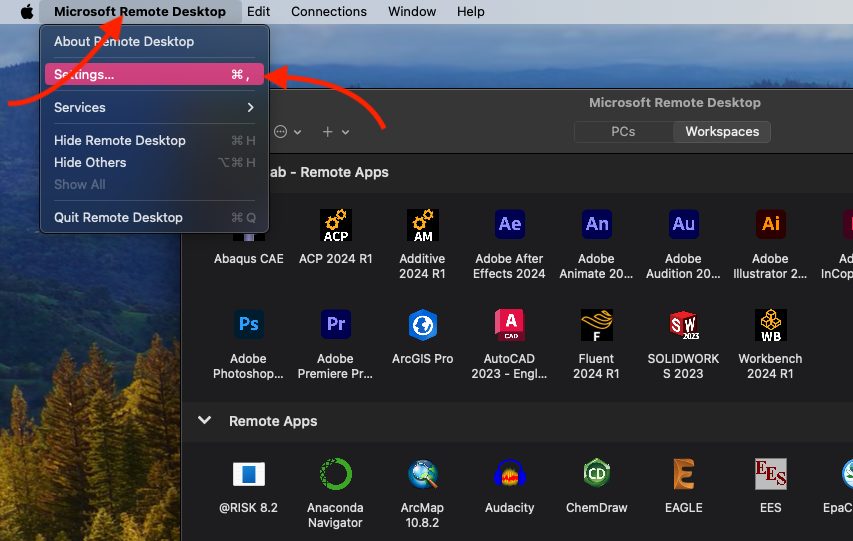
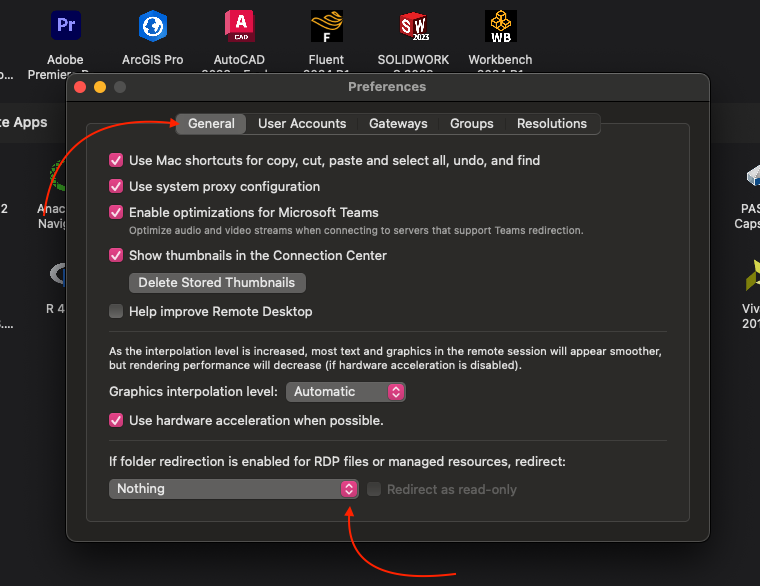
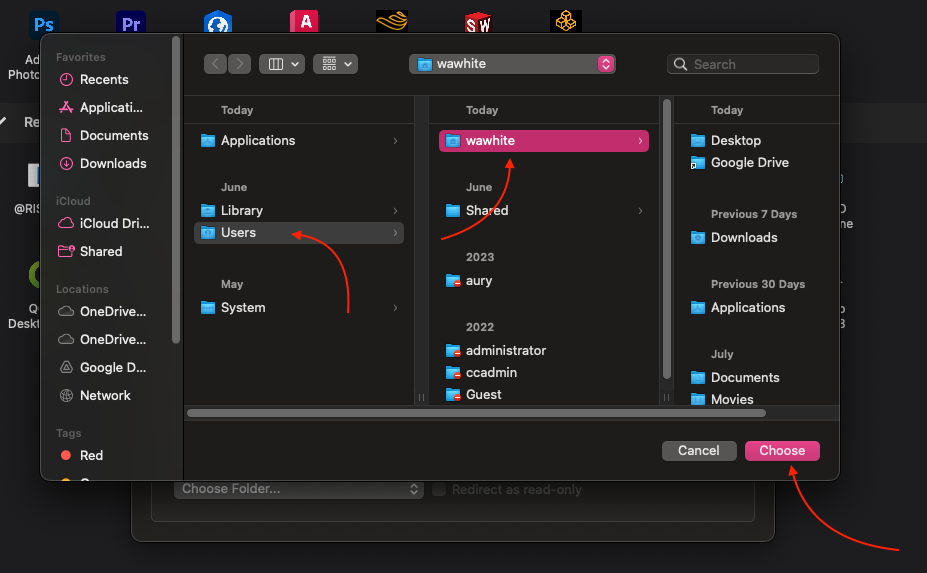
OneDrive in Remote Apps
If you want to open and save documents using OneDrive from within the applications, please launch the OneDrive app, within same workspace the app you're using, first and login. Then after OneDrive has been launched, all other programs should allow you to open or save to the OneDrive.